Step 1
Click on the profile banner
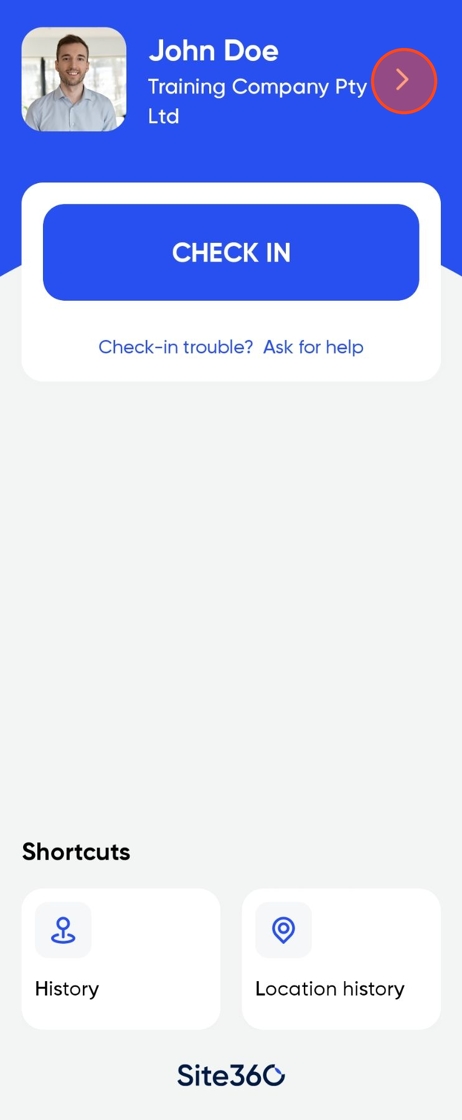
Step 2
Click Edit

Step 3
Scroll down to accreditations
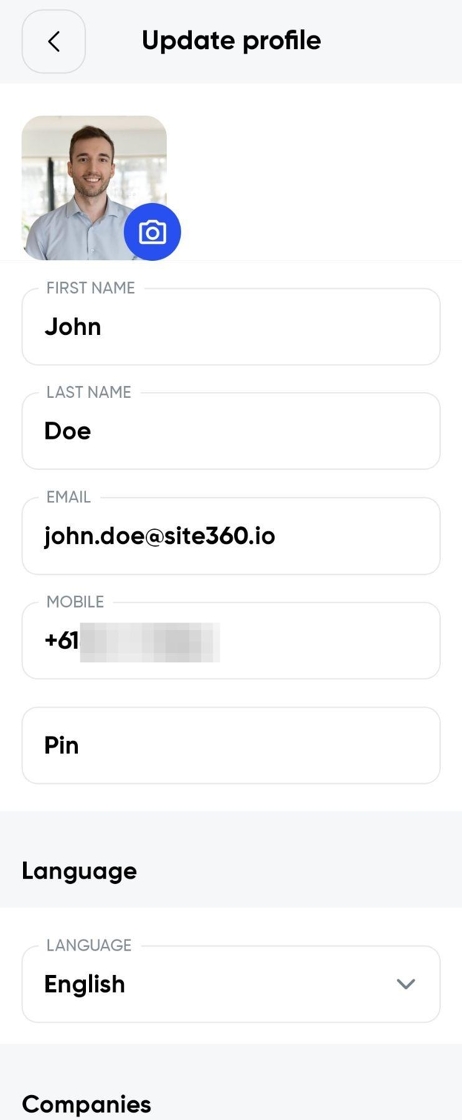
Step 4
Click "Add another Card"
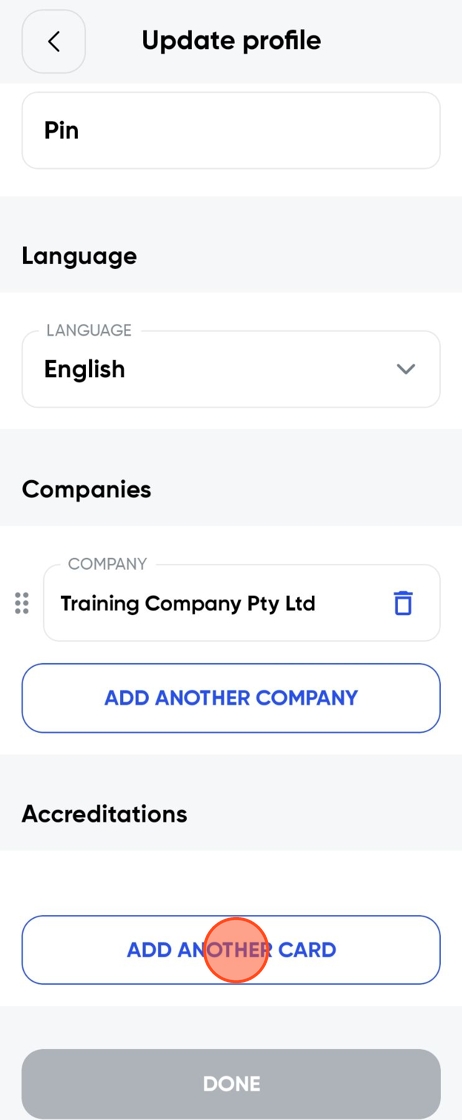
Step 5
Start Typing and your card option should show
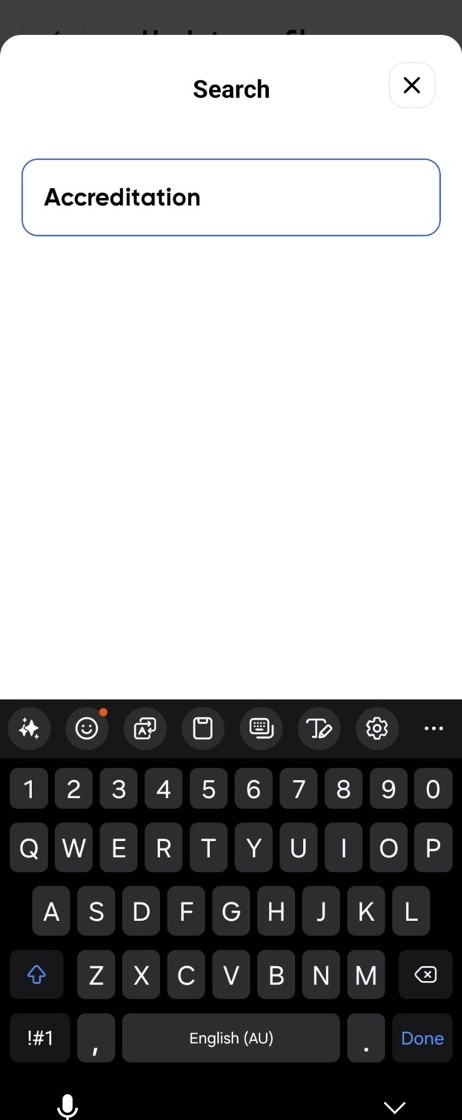
Step 6
Once you find it tap on it
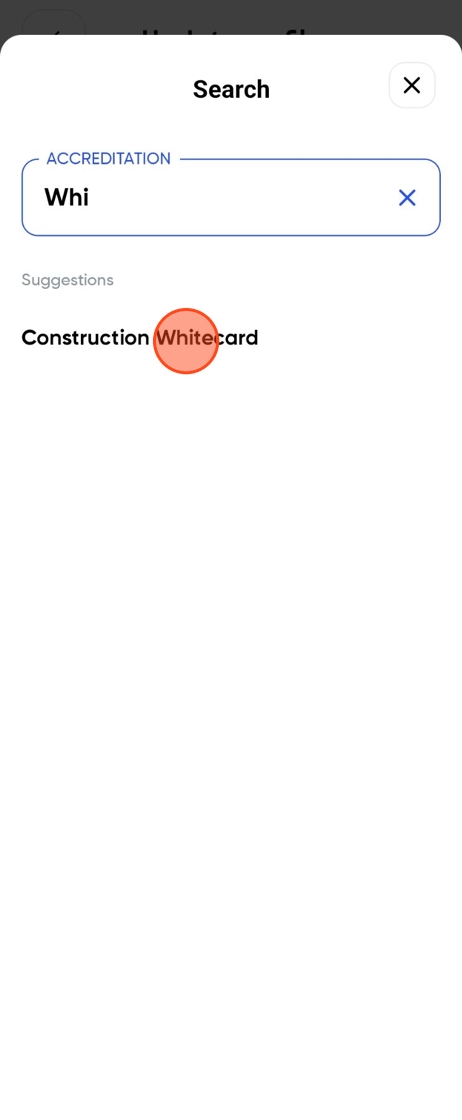
Step 7
Follow the required prompts to add the Card then click continue
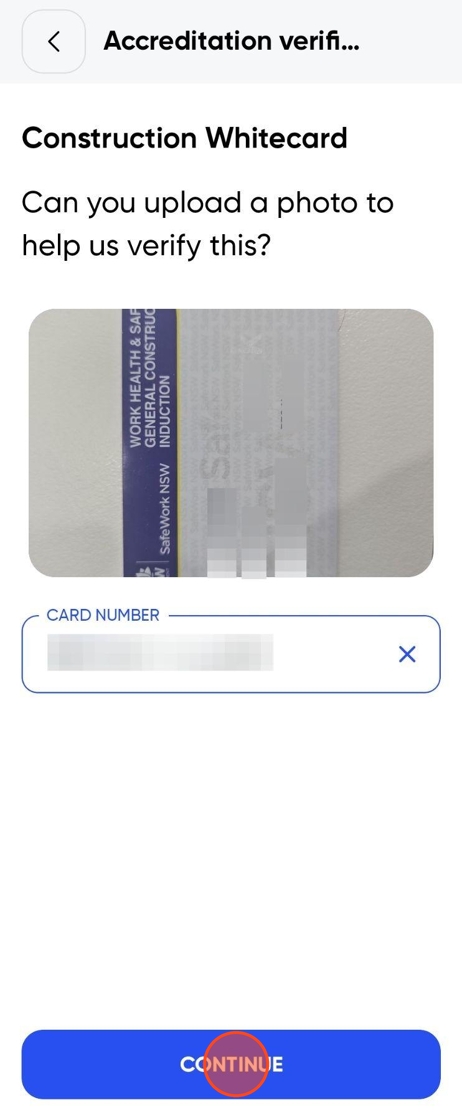
Step 8
Click Done
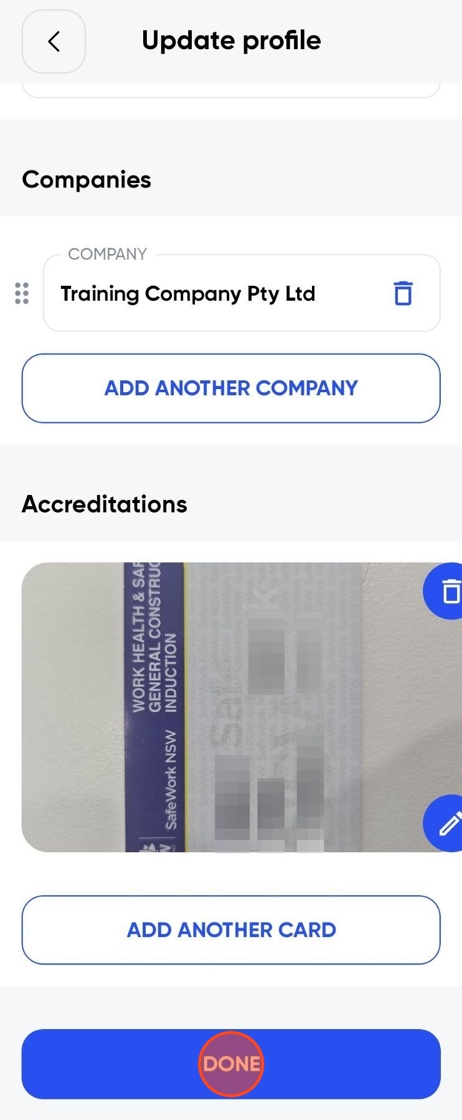
Step 9
Type in your pin and click "Done, I'm Ready To Go"
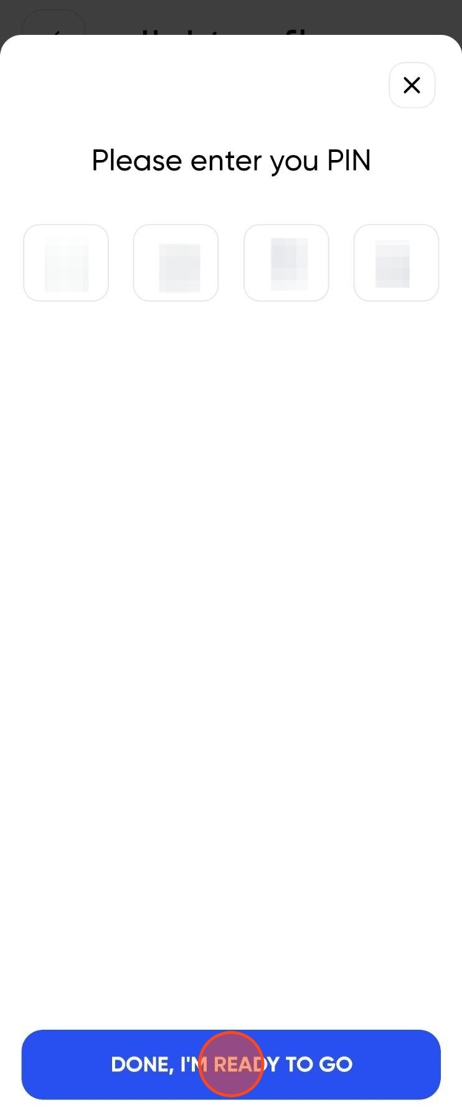
Step 10
Tap Back
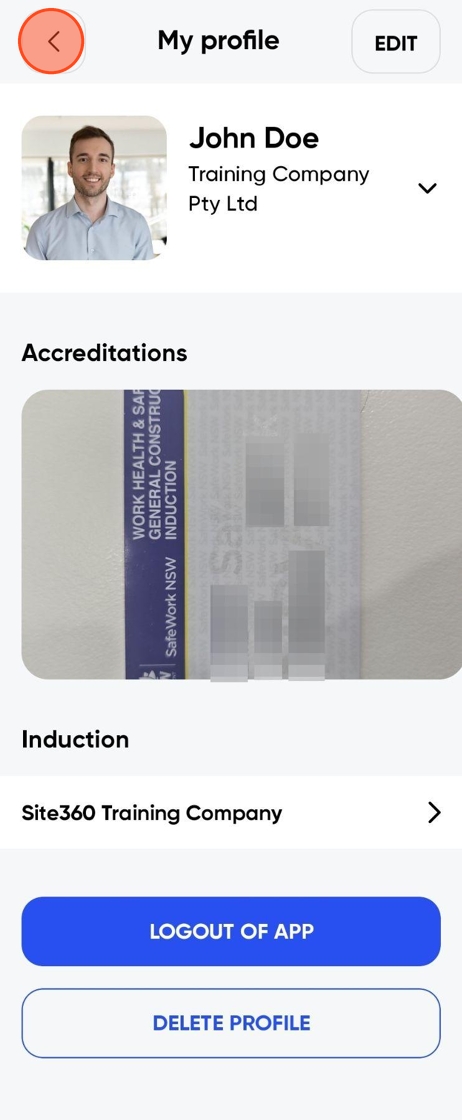
Step 11
You have added a card to your account
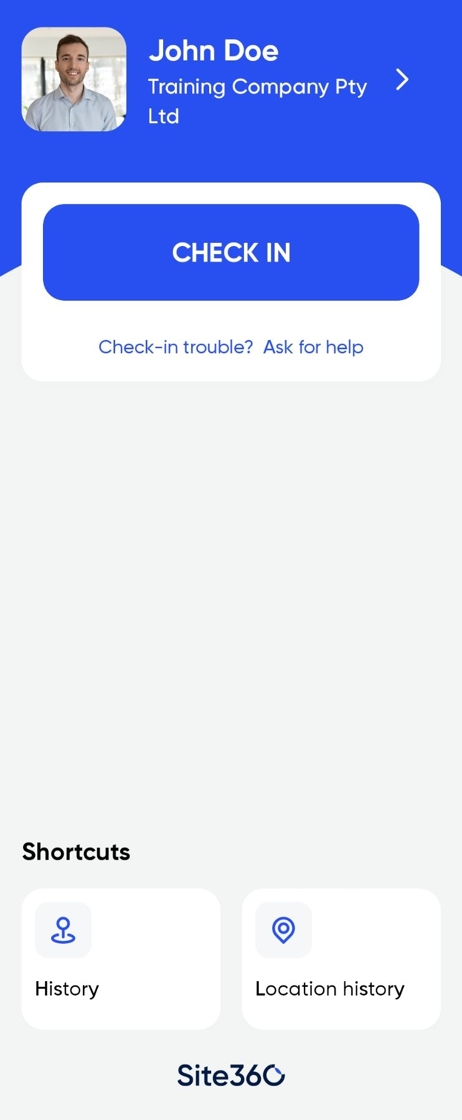
Was this article helpful?
That’s Great!
Thank you for your feedback
Sorry! We couldn't be helpful
Thank you for your feedback
Feedback sent
We appreciate your effort and will try to fix the article