Step 1
Click on the profile banner
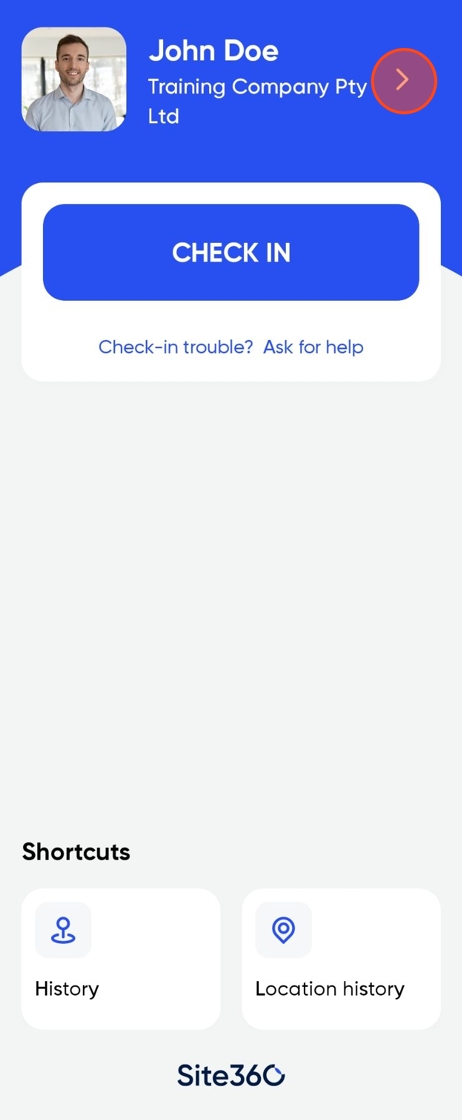
Step 2
Click on edit
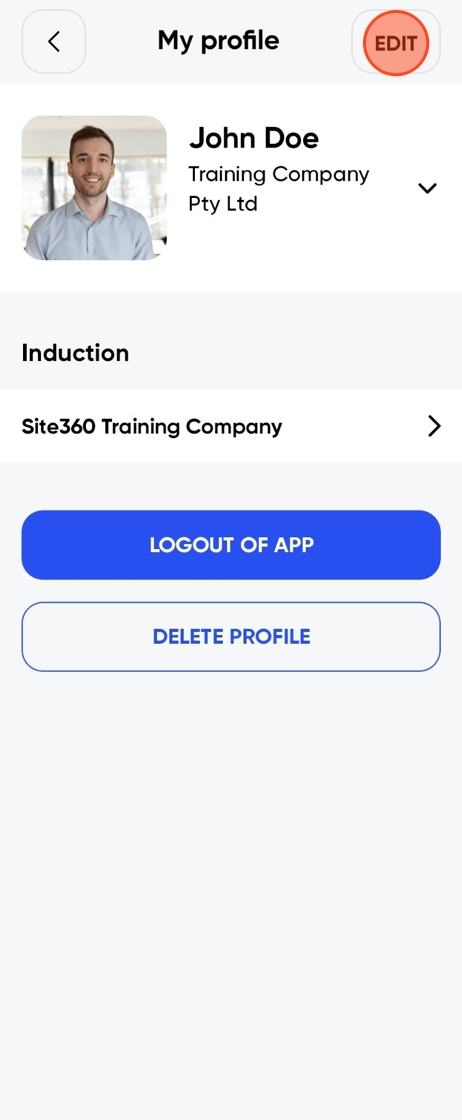
Step 3
Scroll down to Companies
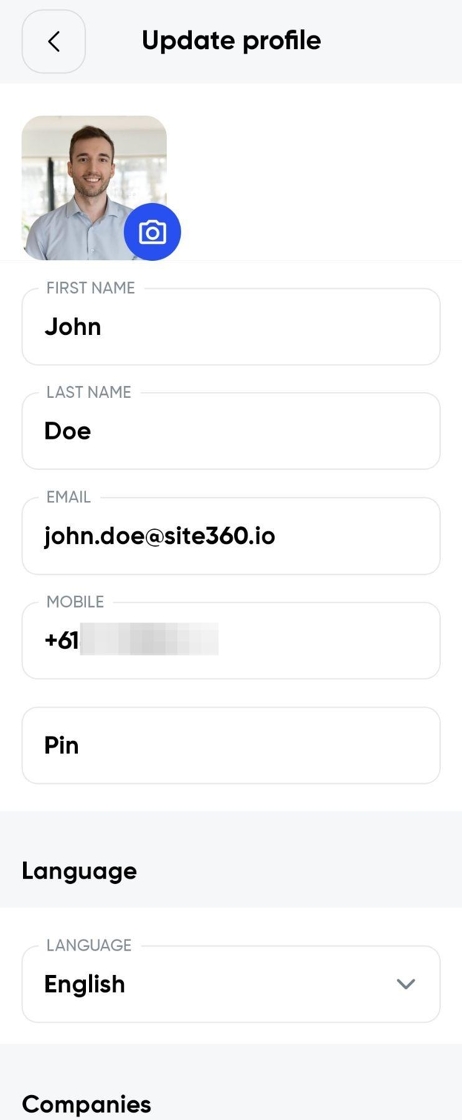
Step 4
Click "Add Another Company"
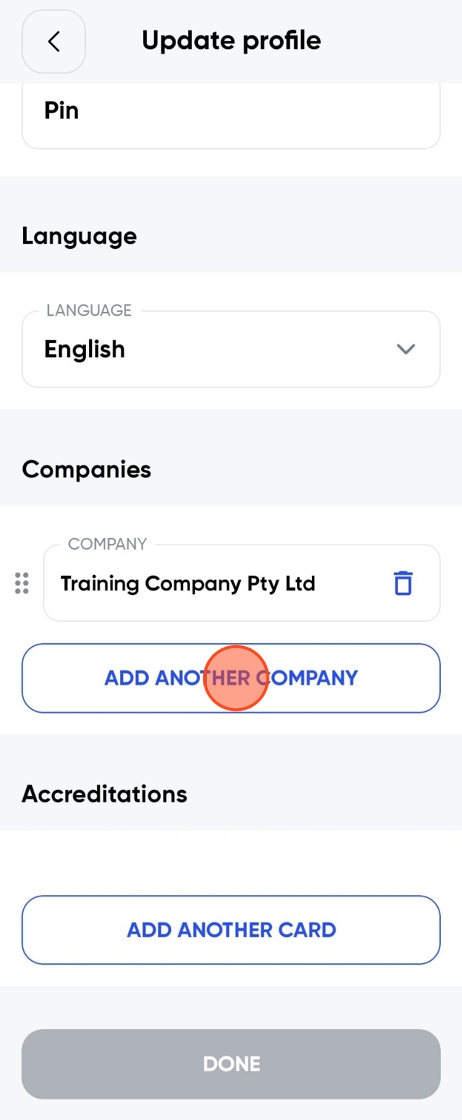
Step 5
Start typing your other company. You can click on Create New Company if you cant find it
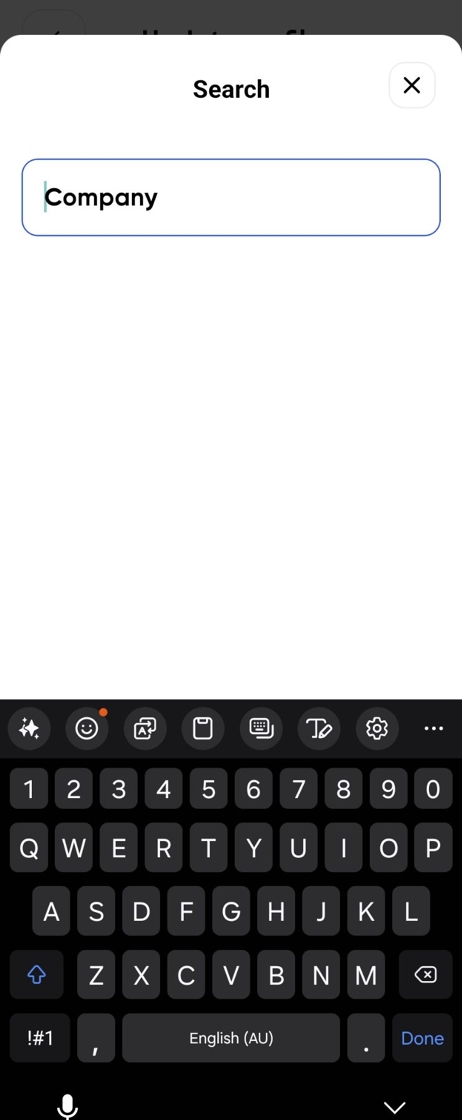
Step 6
Once you have selected it will show under the companies heading, then click "Done"
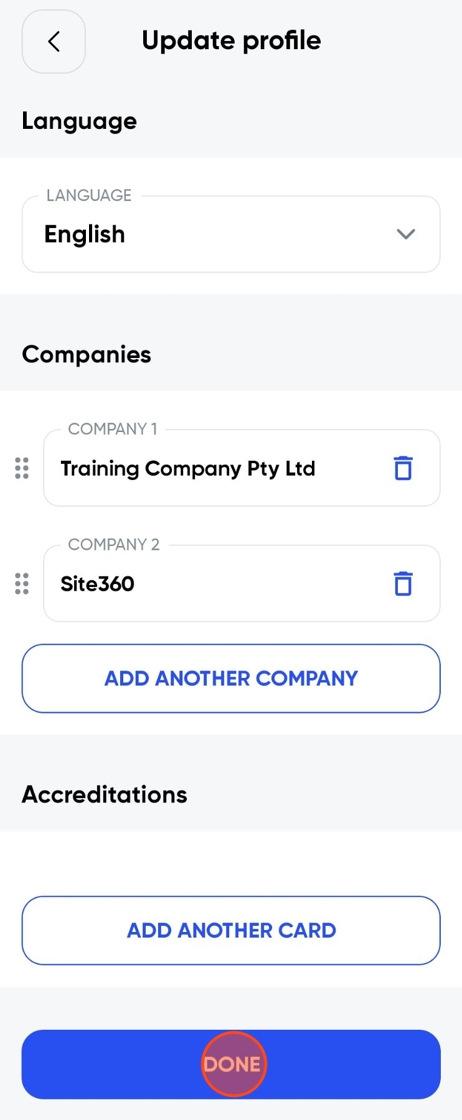
Tip!
The company listed in the Company 1 slot is your main company.
Step 7
Put in the Pin
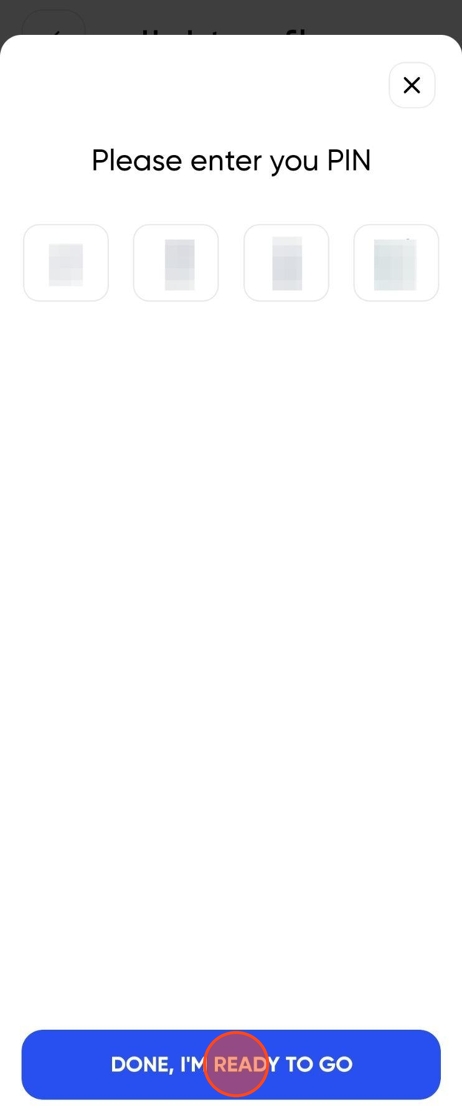
Step 8
Click Back
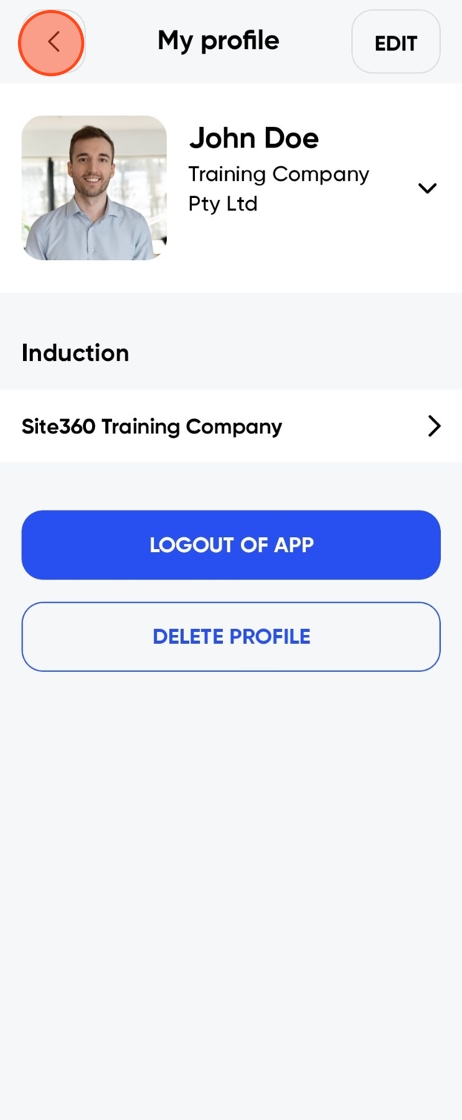
Step 9
You have added another company to your profile
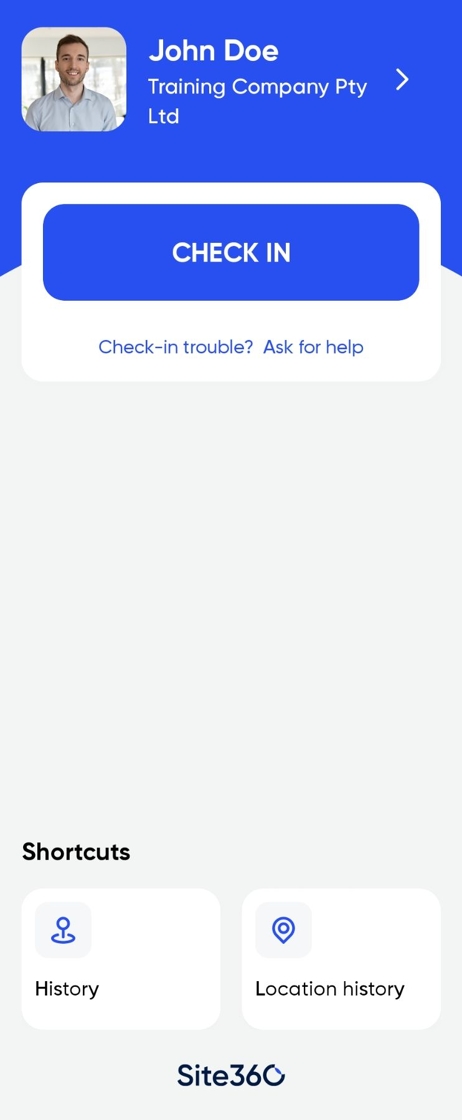
Was this article helpful?
That’s Great!
Thank you for your feedback
Sorry! We couldn't be helpful
Thank you for your feedback
Feedback sent
We appreciate your effort and will try to fix the article